![Create your dream website absolutely free [ Free Domain + Hosting ]](https://freelancerzone.com/wp-content/uploads/2024/08/E0A6B8E0A6AEE0A78DE0A6AAE0A782E0A-770x470.png)
Create your dream website absolutely free [ Free Domain + Hosting ]
There are many of us who dream of building a website. I will have a website in my own name, where I can show anyone about myself or any work/assignment. Also, a website is very necessary for those who are currently learning digital marketing or SEO for their work practice.
But in our country, not everyone has such an opportunity to buy a domain and hosting plan using foreign currency or dollars . In some cases, some people feel the need for a website just for practice or hobby, keeping in mind this discussion with you today;
Note: Don’t forget to let us know if you have any question – opinion – or any other topic you want to write about.
Let’s start:
Create your dream website absolutely free [ Free Domain + Hosting ]
First we have to go Site linkAt this site
Then follow the screenshot to start working:
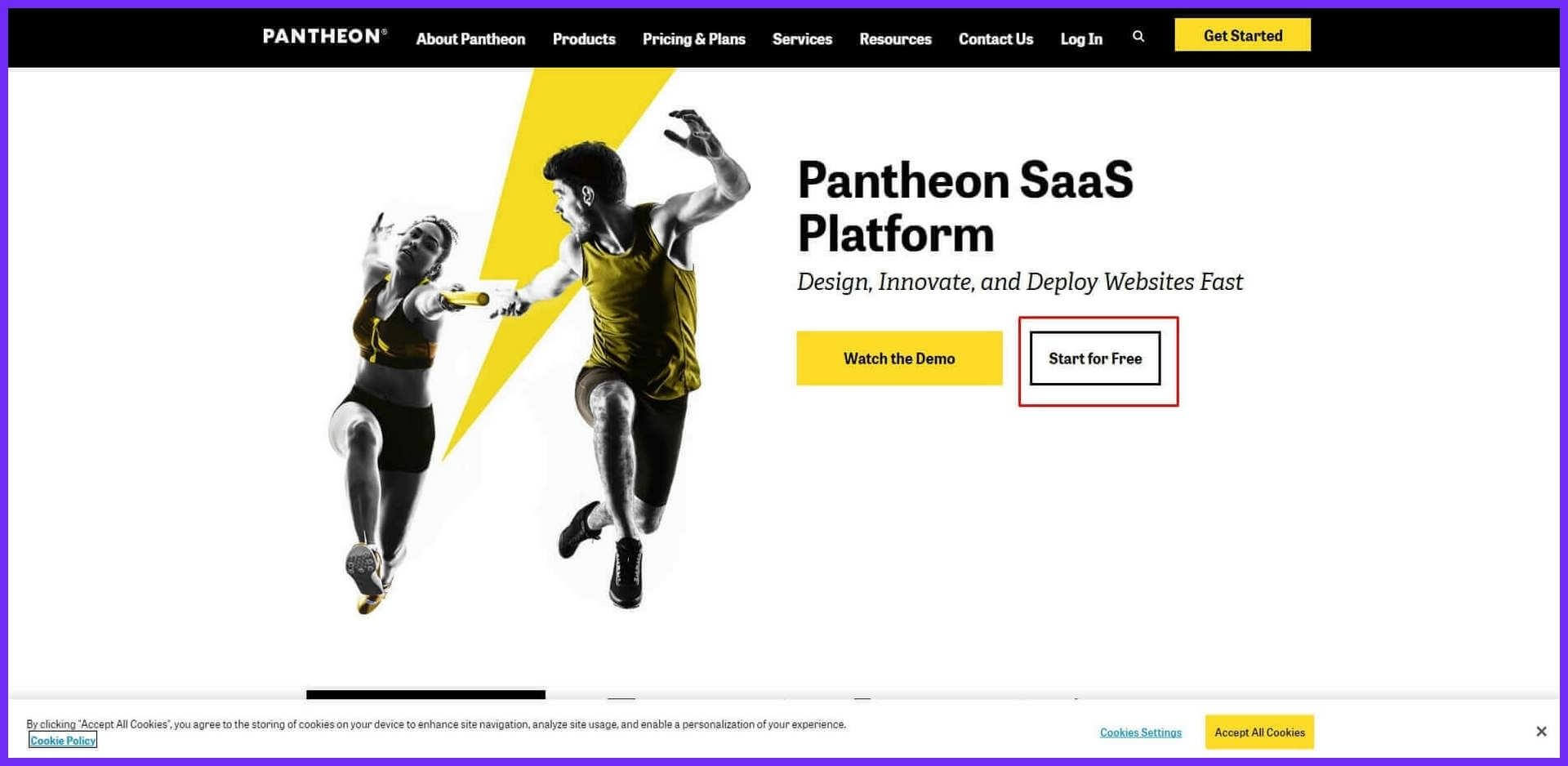
After clicking on the link, you will be brought to a page first, from here click on [ START FOR FREE] .
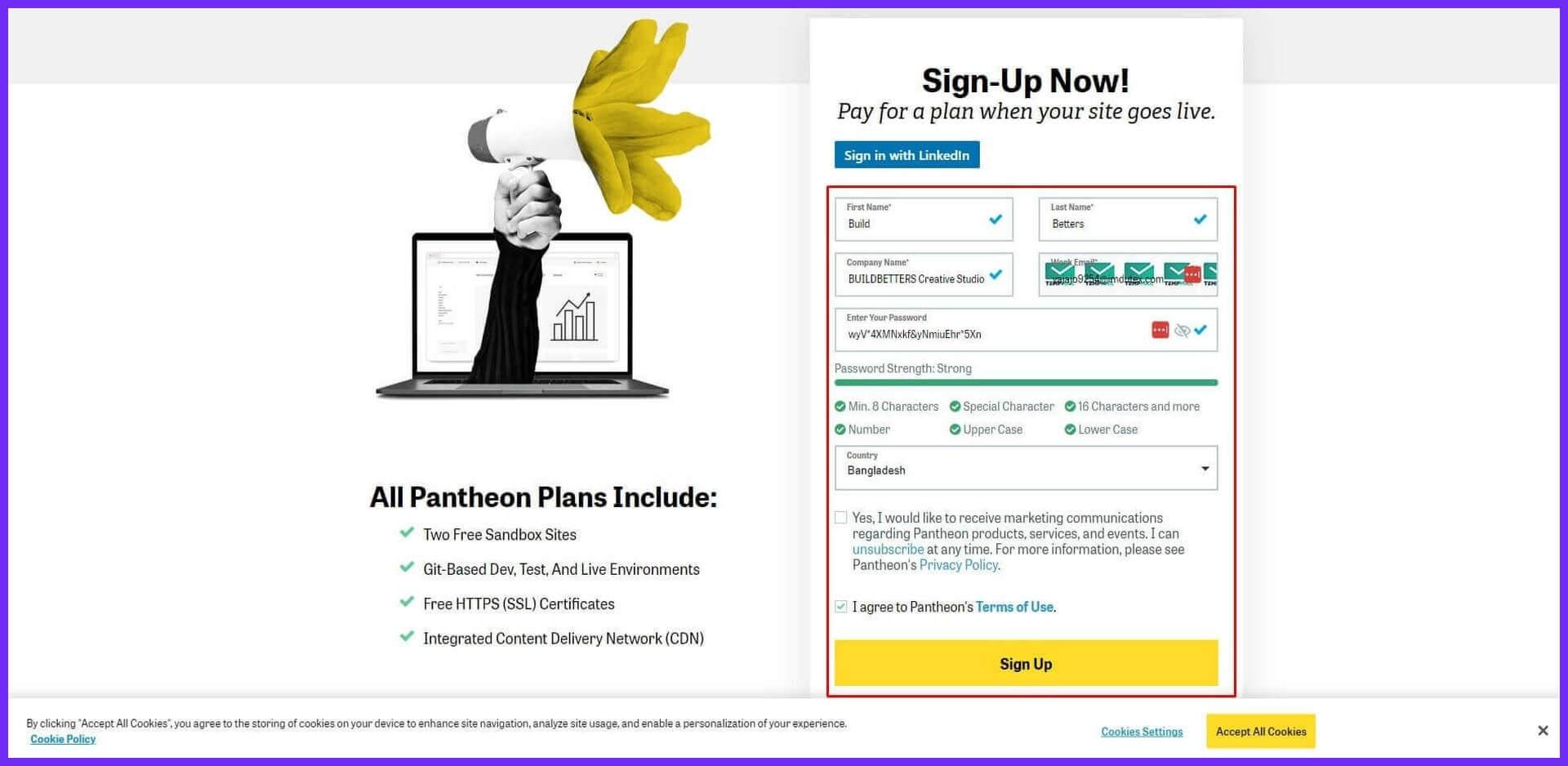
From here you enter your name: 1. FIRST NAME 2. LAST NAME 3. COMPANY NAME [You can use your name or company name] 4. WORK MAIL [You can use your Gmail – Outlook mail or temporary mail] 5. INTER YOUR PASSWORD [random password like lowercase – uppercase – number – character minimum 16 digits] Enter the password here. 6. COUNTRY [Select country from the dropdown menu] Then check the checkbox I AGREE TO PANTHEON’S TERMS OF USE . Click on the SIGN UP button.
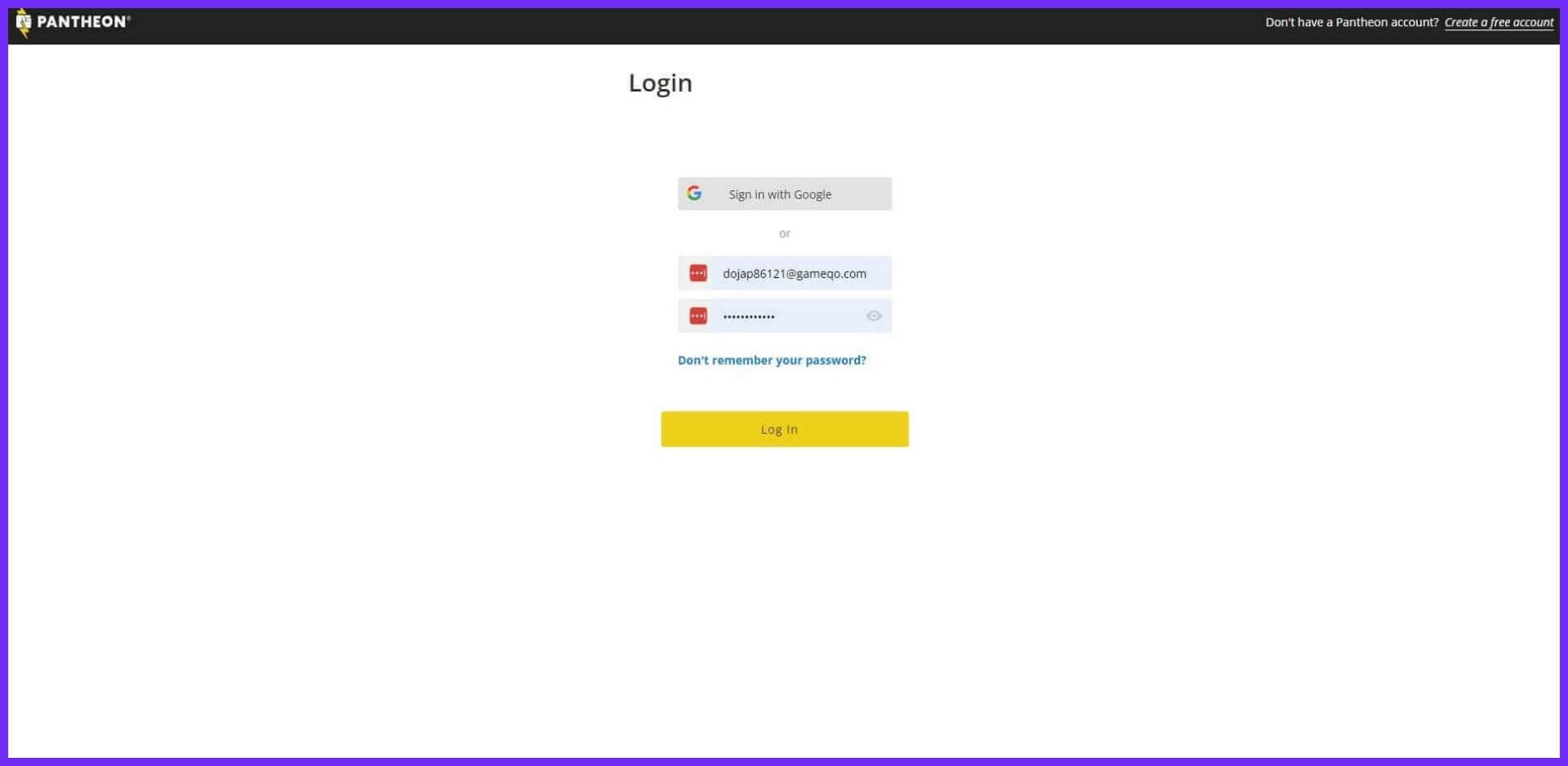
After that you will see such login dashboard. From where you click on the LOG IN button with the email and password used at the time of account setup .
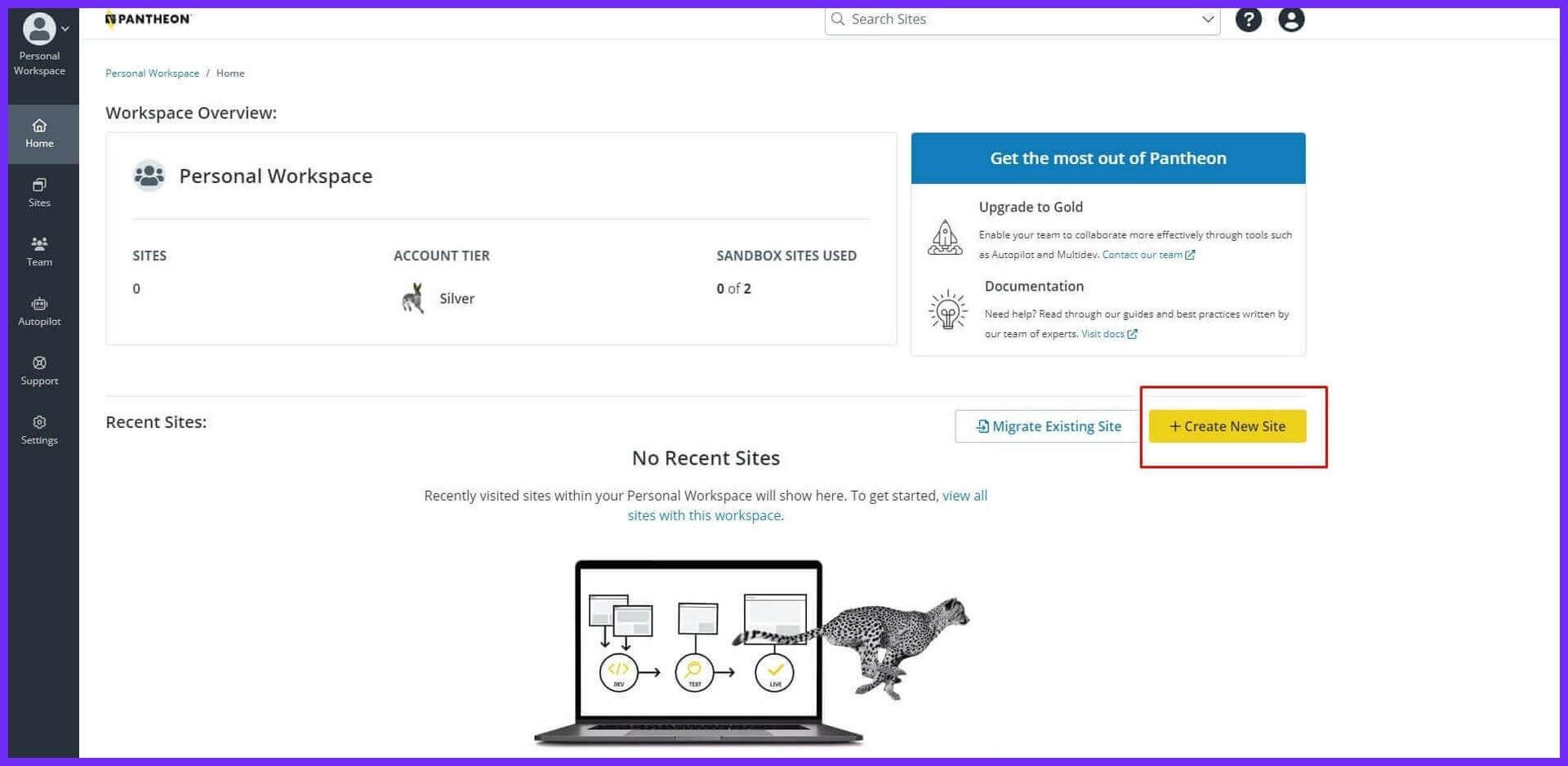
Finally you have created your free domain + hosting account. Now click on the [ + CREATE NEW SITE ] marked in the image to setup the WordPress website .
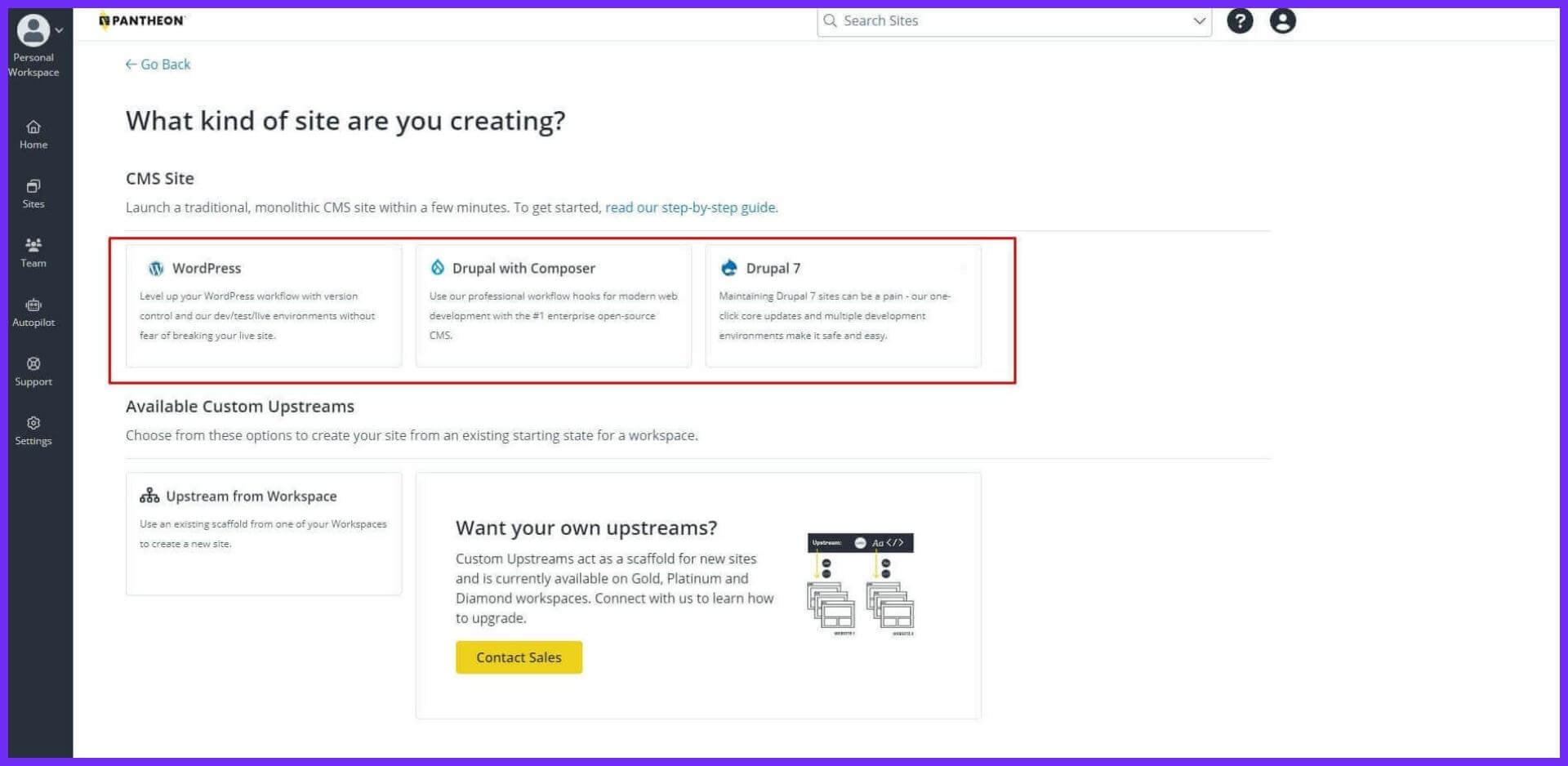
From here you select your desired CMS [Content Management System]. We are selecting WordPress from here.
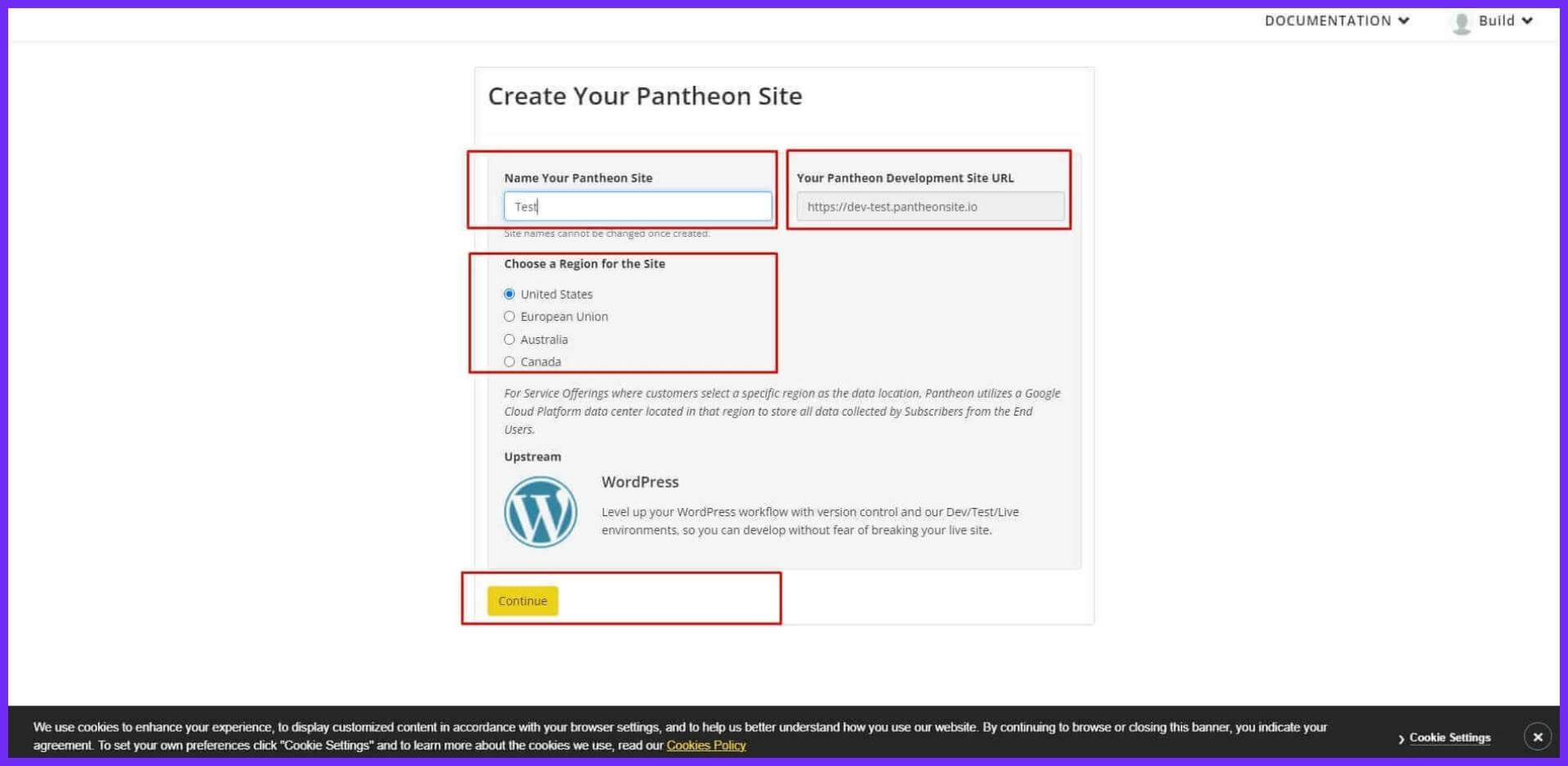
From here enter a name for your website in the first cell above [ any name you want – if available name ] in the second cell you will see your domain name.
From the below marked part you can select the hosting location of your website or you can keep it as default [United States will be selected by default] then click on CONTINUE button.
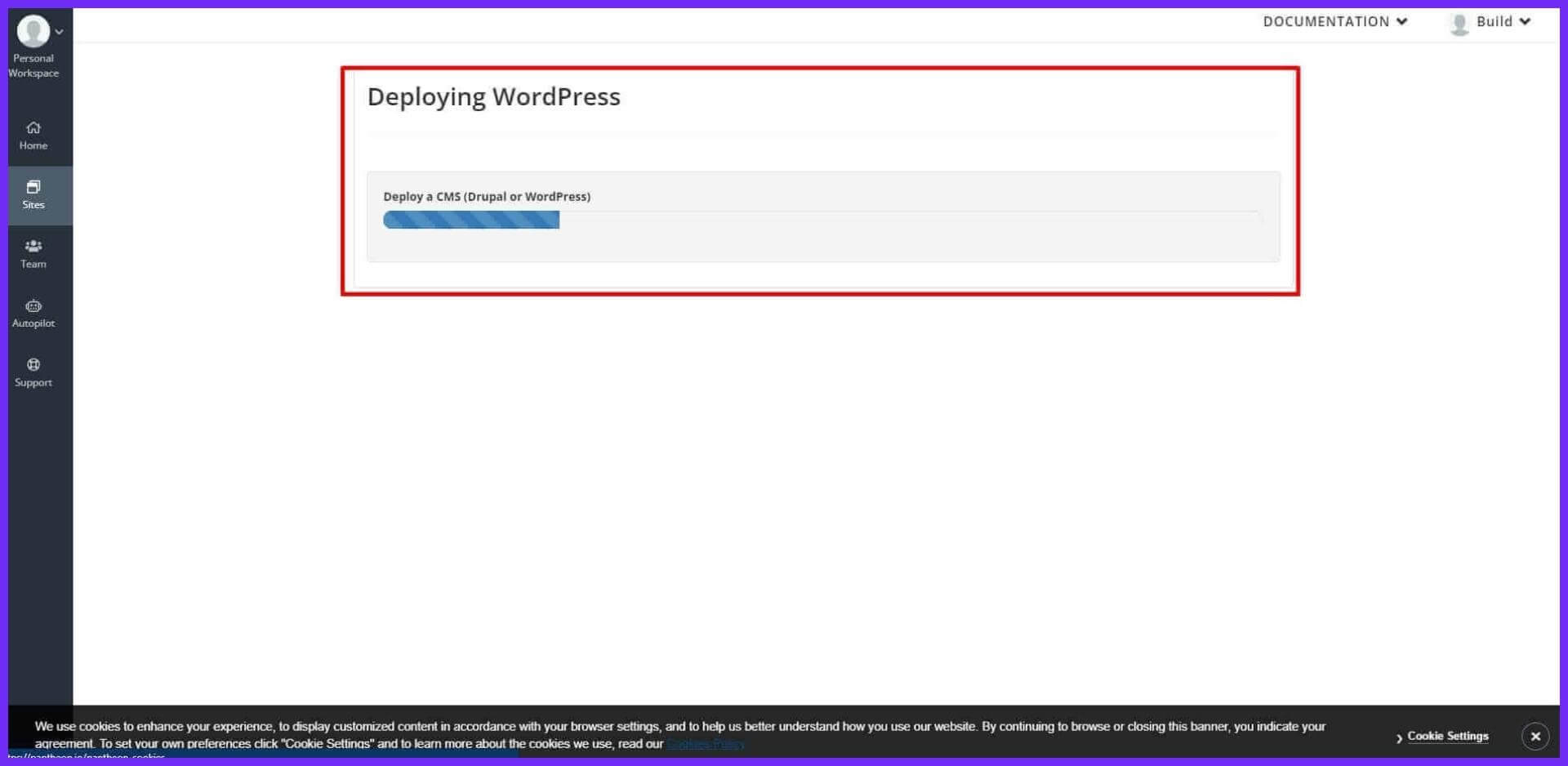
After clicking, your WordPress CMS will be automatically deployed [shown in skinshort].
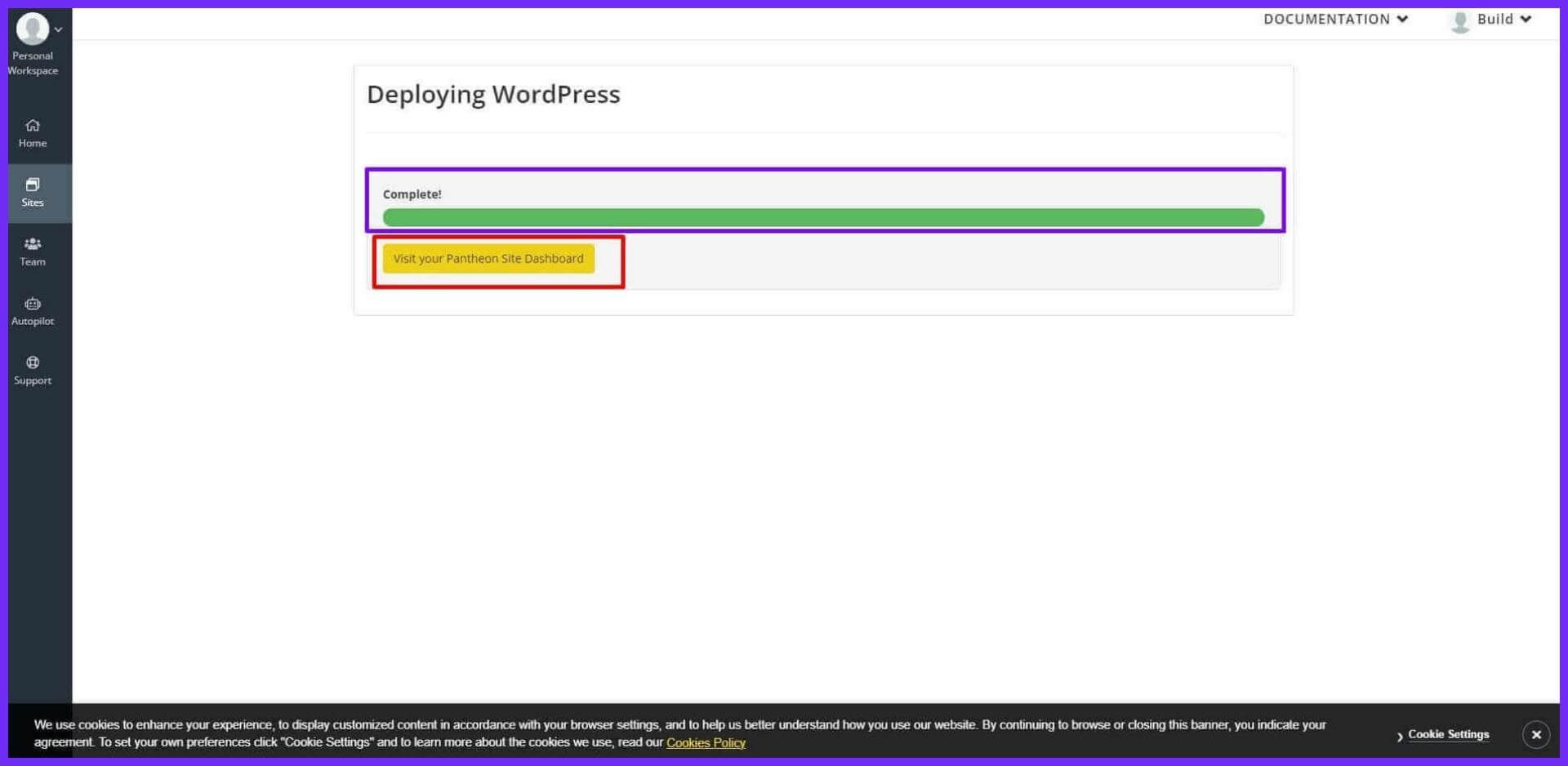
Finally you are able to deploy your desired WordPress CMS. [ CONGRATULATION ] ?
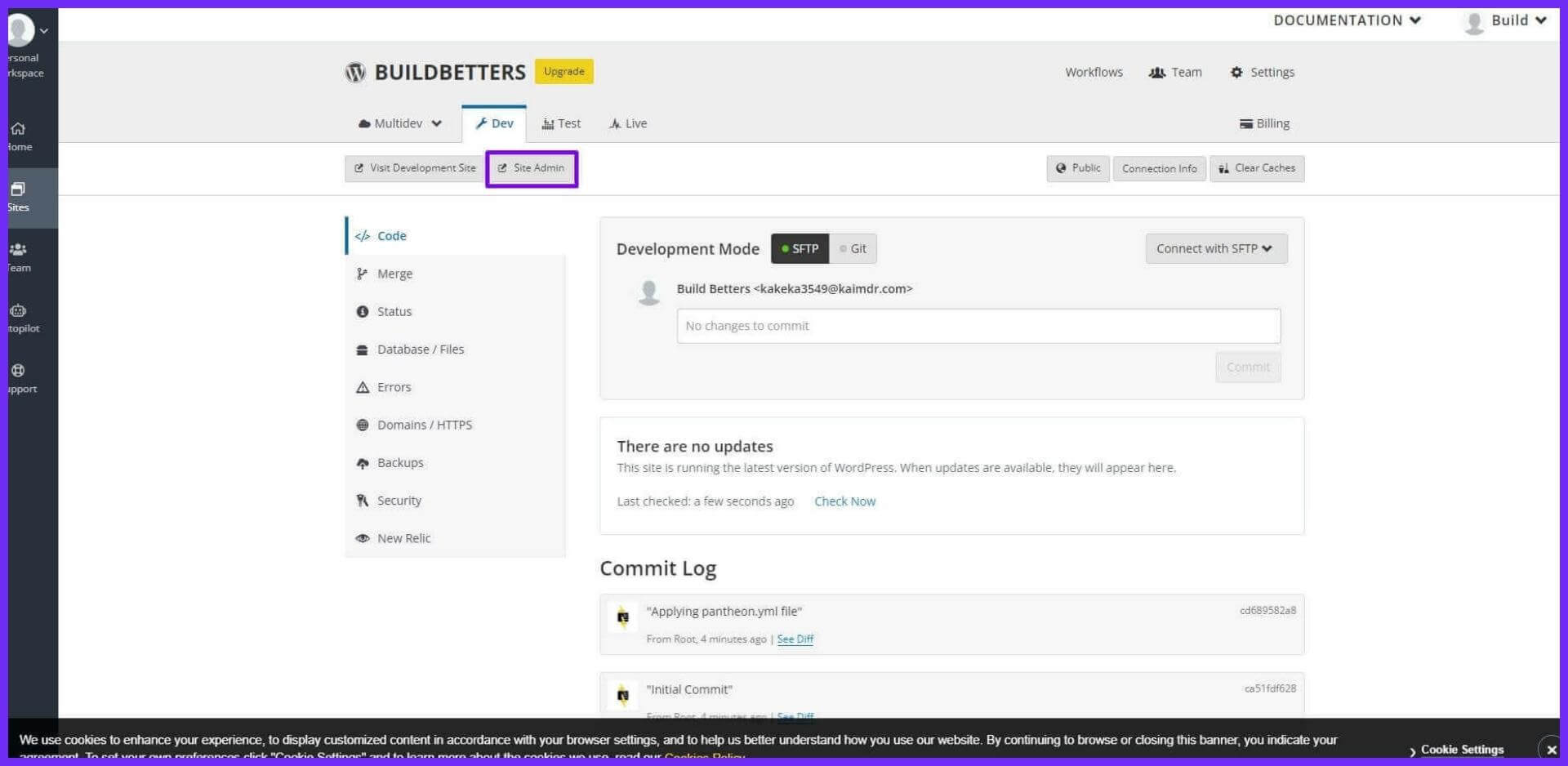
From here click on SITE ADMIN .

Choose a language of your choice [Eglishi (United States) will be selected by default] then click on the CONTINUE button.
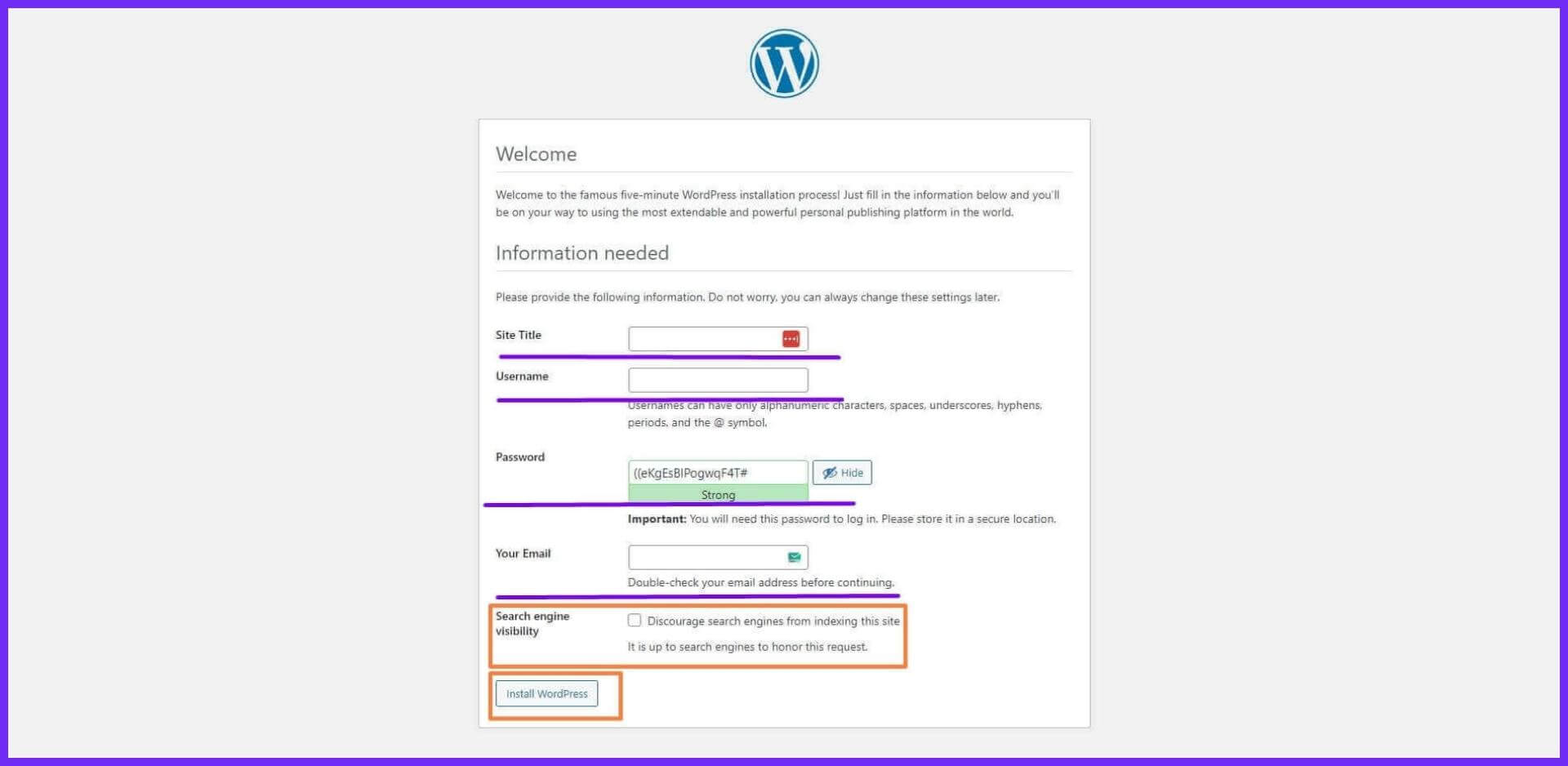
Note: Keep the username and password used here in the notepad for later login to the dashboard of the website.
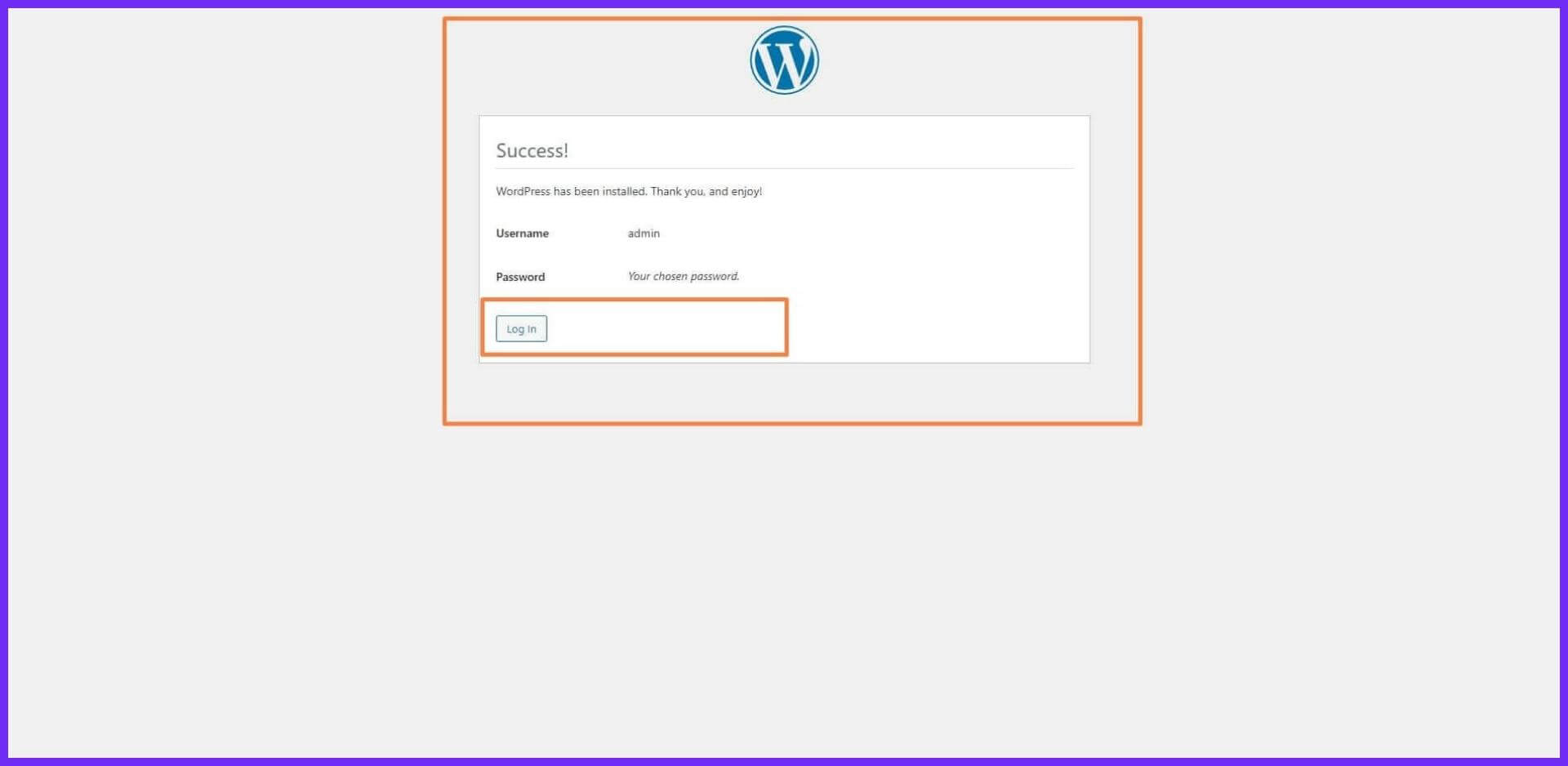
After the success message appears, click on the [LOG IN] button.
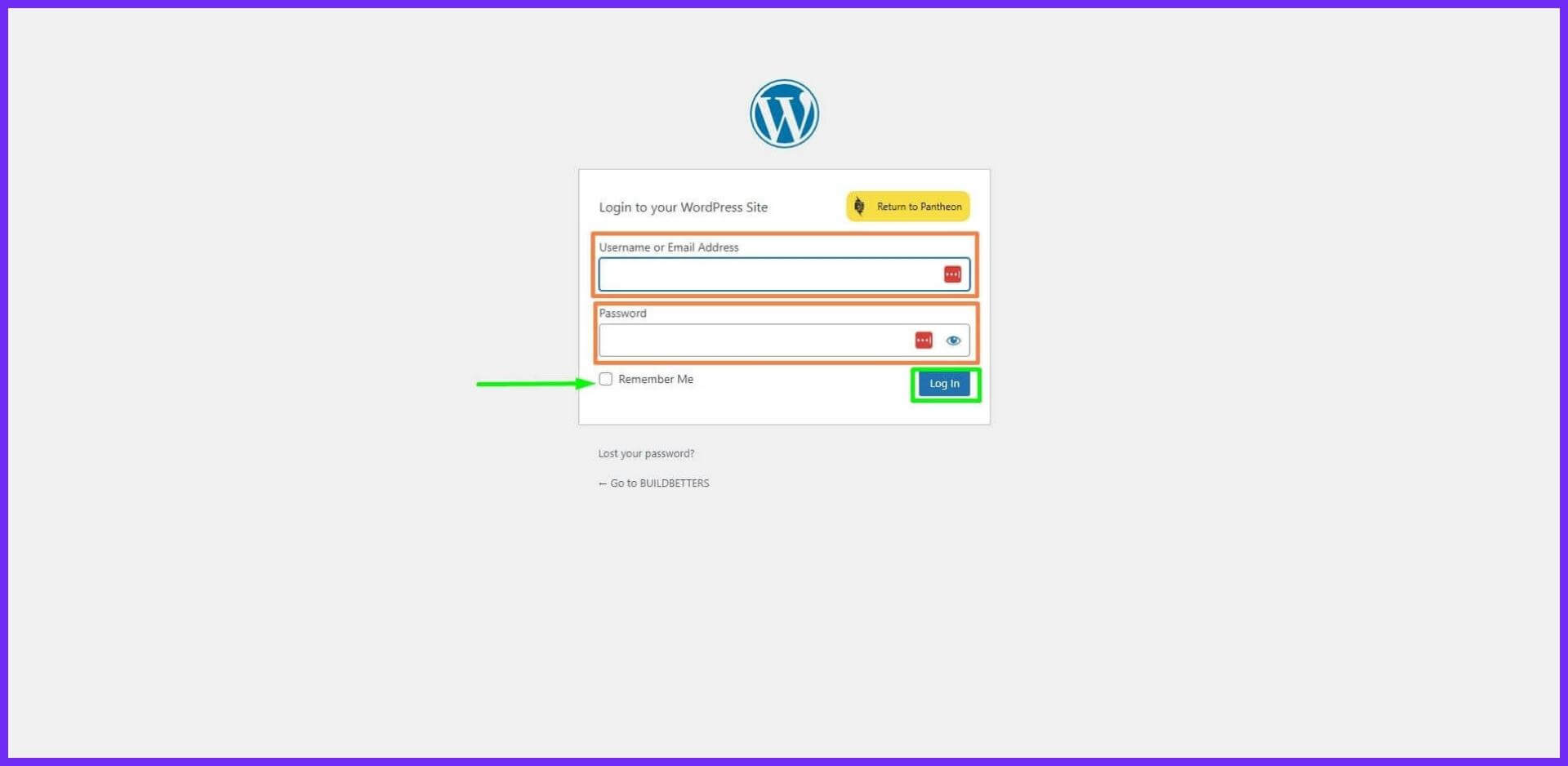
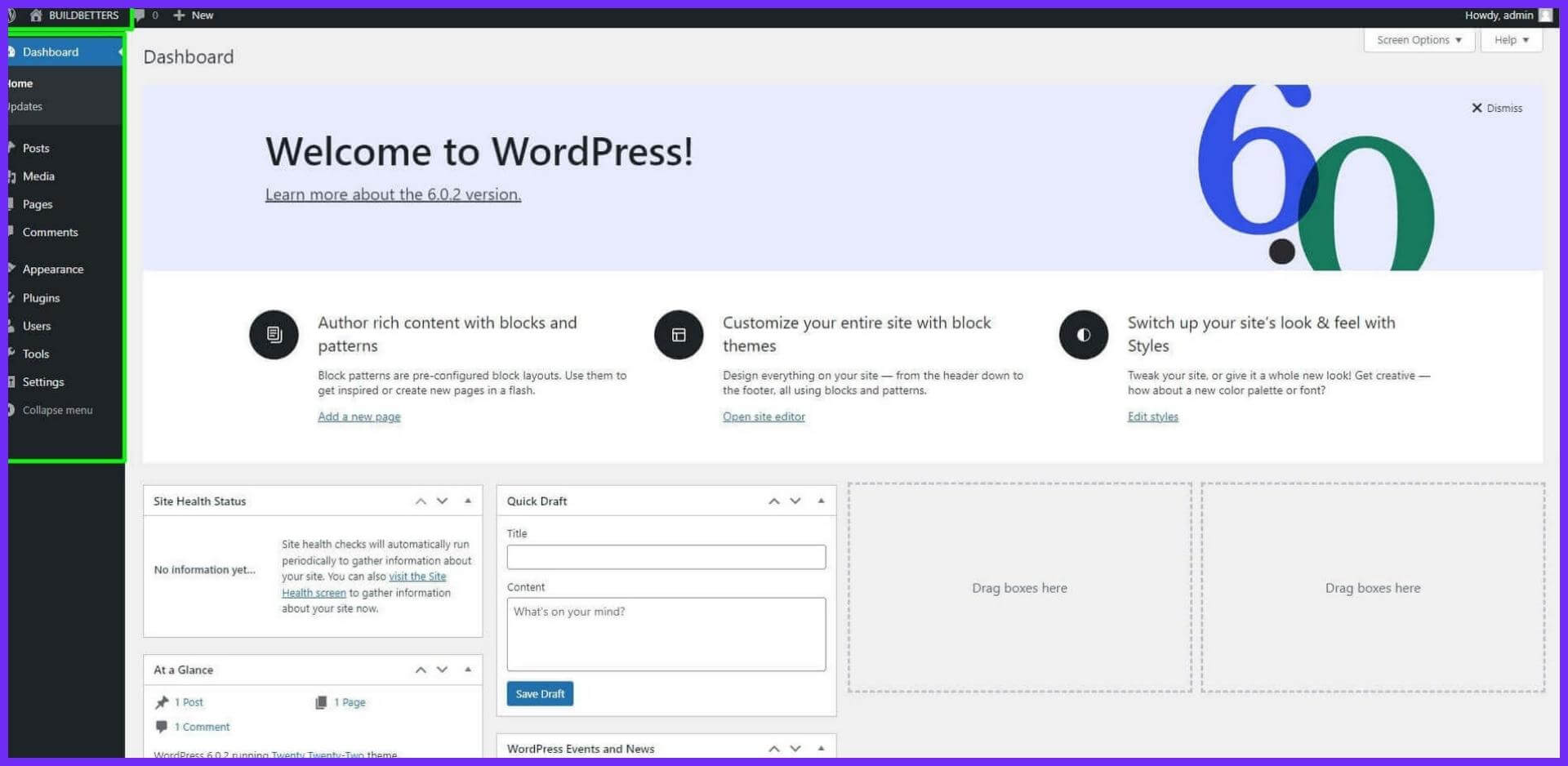
You have successfully logged in to your WordPress website dashboard. [ CONGRATULATION AGAIN ] ?
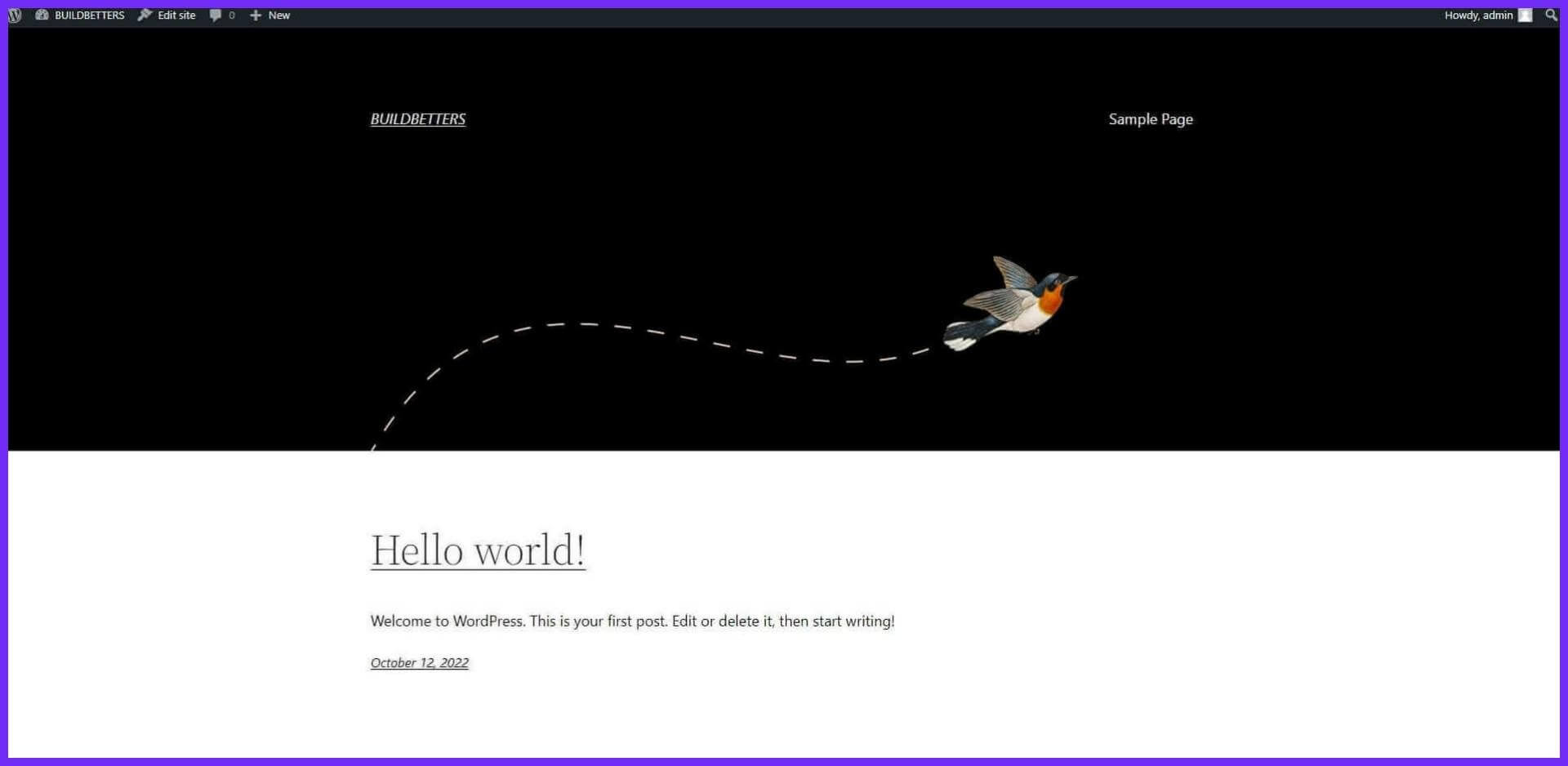
Finally our website is now ready to work. Now you can create the website of your dreams completely free of charge using themes and plugins of your choice. If you have any questions about the website or if you have any good ideas, you can share them with me.
Application:
If there is a mistake, everyone is encouraged to behave in a forgiving manner. And of course, don’t forget to tell us on the Facebook page to correct the mistakes. We are expecting comments in beautiful and tasteful language from everyone.
If someone gets even a little benefit from this tutorial, my trouble will be worth it.
Finally I want to say one thing _ I am just sharing what I know with you so that I can teach others something through this tutorial and catch my mistakes and I can learn something new.
Thanking everyone, I am leaving today. See you in the next tutorial with something new. Until then everyone stay well and stay healthy stay with Freelancerzone.com
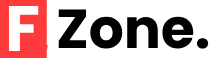

![[Part-01]Free Course or Paid Course.Benefits of Free Resources.](https://freelancerzone.com/wp-content/uploads/2024/08/Add-a-heading.png)
